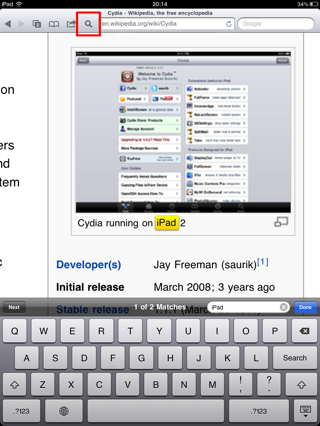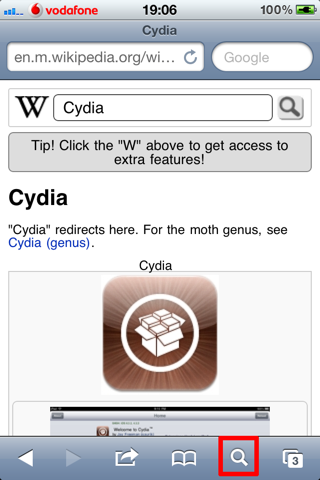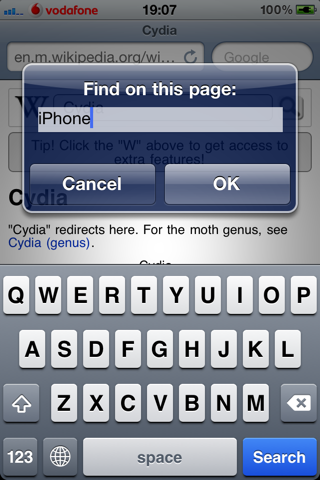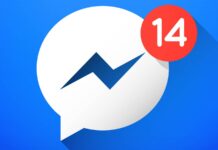Abia incepand cu iOS 4.2.1 avem in sfarsit implementat in iOS un sistem care ne permite sa cautam in paginile deschise in Safari anumite cuvinte cheie. Sistemul nu este perfect, nu este usor de gasit/utilizat pe un iPhone/iPod Touch asa ca un dezvoltator s-a gandit sa il imbunatateasca si asa s-a lansat EasyFindOnPage. Acest nou tweak adauga un Safari un buton special care de indata ce este apasat deschide o casuta in care putem introduce cuvantul pe care dorim sa il cautam in pagina. Dupa ce introducem cuvantul, apasam butonul Ok si de aici preia lucrul sistemul de cautare a cuvintelor disponibil deja in iOS care ne ajuta sa trecem la cuvintele urmatoare/anterioare.
EasyFindOnpage functioneaza atat pe iPhone cat si pe iPad insa pe iPad face o cautare in timp real a cuvintelor dar trecerea de la un cuvant la altul se face utilizand acelasi sistem de evidentiere a cuvintelor disponibil deja in iOS. EasyFindOnPage este disponibil in Cydia in repo-ul BigBoss pentru 0.99$.
With iOS 4.2.1 Apple introduced the possibility to search the current web page in Safari. But this “find on page” option is quite uncomfortable: You have to tap the top right search bar and enter a search string. Besides starting a search on Google (which you might not even want) you’ll get an “On This Page …” entry at the end of the list. You might even have to scroll down until you can see it. Tapping this entry will show a panel allowing you to navigate through the matches found.
This tweak greatly improves your browsing experience. A new button with a magnifying glass will be added to Safari’s toolbar. The usage, however, depends on the device type.
iPad:
Tapping the toolbar button will immediately show the find on page panel with a keyboard so you can directly type in your search string. Additionally, tapping the ‘Search’ button on the keyboard will jump between the matches found. If you tap the toolbar button again the find on page panel will disappear.iPhone/iPod Touch:
Tapping the toolbar button will present an input dialog where you put your search string. Tapping OK in the dialog or the ‘Search’ button on the keyboard will bring up the find on page panel. If you want to search again, just tap on the centered text label to bring up the input dialog. Tapping “Done” will hide the panel.No symbol will be added to your home screen and there are no options to configure. This tweak directly integrates with MobileSafari.