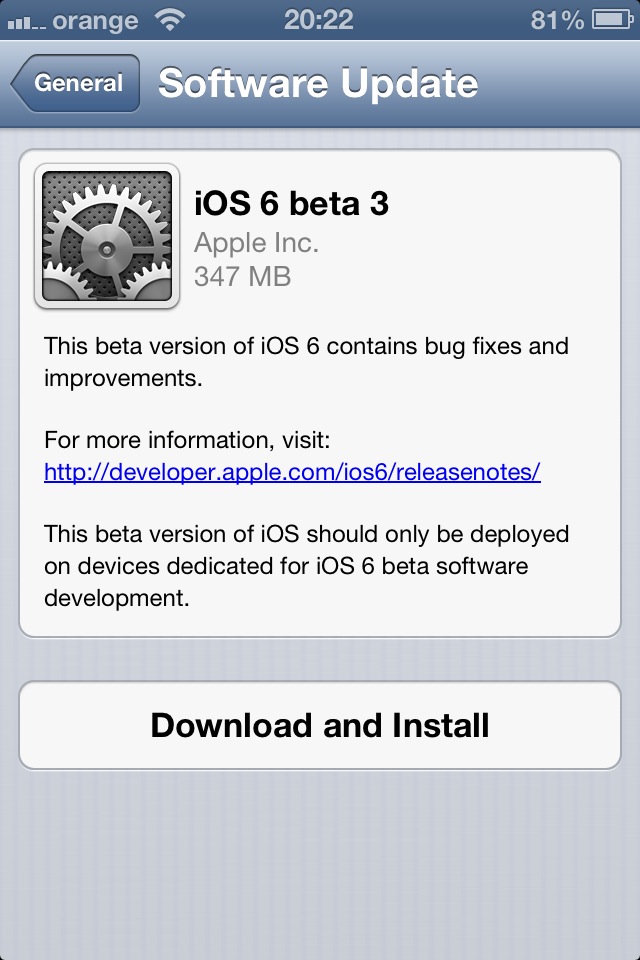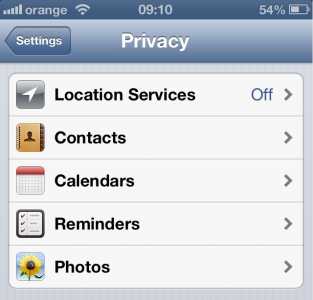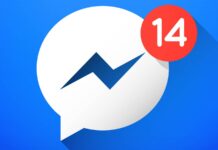Acum mai bine de o ora Apple a lansat iOS 6 beta 3 pentru dezvoltatorii de aplicatii pentru App Store si in el a inclus o serie de modificari, majoritatea dintre ele subtile, din pacate. In acest articol am listat cele mai importante noutati, dar si changelog-ul oficial publicat de catre companie.
1. Un nou meniu pentru aplicatia Maps, iar in acest articol aveti detaliile.
2. A fost imbunatatit sistemul care va avertizeaza atunci cand o aplicatie cere acces la datale voastre din Adress Book.
3. Au fost rezolvate multe dintre problemele pe care Apple TV-ul le avea cu aplicatia Netflix, cu telecomanda, cu slideshow-urile sau cu aplicatia YouTube.
4. A fost rezolvata problema din cauza careia nu erau afisate butoanele Accept/Decline pentru apeluri FaceTime.
5. Pe tableta iPad meniurile History, Favorites List si Reading ale Safari sunt acum disponibile intr-un singur tab.
6. Sectiunea Privacy contine acum iconite pentru fiecare categorie in parte.
7. Siri raspunde mai greu la intrebari, dar vocea a fost usor modificata de catre Apple.
8. Utilizatorii au posibilitatea de a inregistra adrese de email cu domeniul @icloud.com.
9. Shared Photo Stream-ul ajunge si pe iPhone 3GS si iPod Touch.
10. Functia VIP email ajunge deasemenea pe iPod Touch.
11. Siri poate deschide meniul AssistiveTouch.
12. Aplicatia Mail are un nou buton pentru arhivarea email-urilor.
13. Aplicatia Maps ofera informatii despre trafic in anumite tari.
14. Cand actualizati o aplicatie, butonul Updates din App Store va arata un indicator privind progresul instalarii aplicatiei.
Notes and Known Issues
The following issues relate to using iOS SDK 6.0 to develop code.
Address Book
- When an app is in a fresh privacy state and tries to present aABNewPersonViewController, the user cannot dismiss that view controller properly even if they allow access to contacts. The user must force quit the app and relaunch.
- Requesting access to contacts:
- Users are able to grant or deny access to contact data on a per-app basis. To request access to contact data, call the ABAddressBookRequestAccessWithCompletion function after calling the ABAddressBookCreateWithOptions function. The ABAddressBookRequestAccessWithCompletion function does not block the app while the user is being asked to grant or deny access. Until access has been granted, the ABAddressBookRefobject will not contain any contacts and any attempt to modify contacts fails with a kABOperationNotPermittedByUserErrorerror. The user is prompted only the first time access is requested; any subsequent calls to ABAddressBookCreateWithOptions will use the existing permissions. The completion handler is called on an arbitrary queue. If the ABAddressBookRef object is used throughout the app, then all usage must be dispatched to the same queue to use ABAddressBookRef in a thread-safe manner.
- Checking access authorization status:
- An app can use the authorization status API to check if it can access contacts, calendars, reminders or photo library. This API is independent from the the request access API and will not prompt the user to grant or deny access. With this API an app can adjust the display of its UI elements that would access the data class. For example, if access to contacts is authorized or not determined then a UI button to pick a contact can be displayed.
- For Address Book, call the ABAddressBookGetAuthorizationStatus function. For Event Kit, call the authorizationStatusForEntityType: class method ofEKEventStore. For Assets Library, call the authorizationStatus class method of ALAssetsLibrary. The meaning of the status values that are returned is as follows:
- Authorization Status Not Determined – The user has not yet made a choice regarding whether this app can access the data class.
- Authorization Status Restricted – This app is not authorized to access the data class. The user cannot change this app’s status, possibly due to active restrictions such as parental controls being in place.
- Authorization Status Denied – The user explicitly denied access to the data class for this app.
- Authorization Status Authorized – This app is authorized to access the data class.
Apple TV
- In some cases, the screen may show the wrong resolution. Restart your Apple TV to return it to the correct resolution.
- FIXED: Netflix videos may not resume where you left off.
- FIXED: The History list in the YouTube app gets cleared when you exit and reenter the app.
- Apple TV may be slow to respond while a download is in progress in the background.
- Apple TV may restart while using the Remote app.
- Apple TV may restart when changing the system language.
- Photo Stream does not load when logging in a second time. Restart Apple TV to resolve.
- Music does not play during photo slideshows.
- New Behaviors:
- Pick remote speakers in Settings > AirPlay.
- Set an onscreen code for AirPlay in Settings > AirPlay.
- Save multiple iTunes Store accounts in Settings > iTunes Store.
- Press and hold the Select button to rearrange icons on the main menu.
- Hide the main menu icons in Settings > General > Parental Controls.
Bonjour
- The NSNetService class and CFNetService APIs do not include P2P interfaces by default. To browse, register, or resolve services over P2P interfaces, an app needs to use the Bonjour DNSService*() APIs noted below.
- Setting the interfaceIndex parameter to kDNSServiceInterfaceIndexAny in the following API’s will not include P2P interfaces by default. To include P2P interfaces, you must now set the kDNSServiceFlagsIncludeP2P flag when using kDNSServiceInterfaceIndexAny or set the interfaceIndex to kDNSServiceInterfaceIndexP2P. The affected APIs are:
- DNSServiceBrowse
- DNSServiceRegister
- DNSServiceResolve
- DNSServiceRegisterRecord
- DNSServiceQueryRecord
Dictionary
- There is a known issue with dictionaries when attempting to define a word in any language other than English or Japanese. When the reference library is presented, the user is presented with the option to download a dictionary – that download may not begin. The user can tap outside the popover on an iPad or tap the “Done” button on the iPhone or iPod touch in order to dismiss the download request.
Event Kit
- Requesting access to calendars or reminders:
- Users are able to grant or deny access to event and reminder data on a per-app basis. To request access to event and/or reminder data, call the requestAccessToEntityType:completion: method of EKEventStore. This will not block the app while the user is being asked to grant or deny access. Until access has been granted for an entity type, the event store will not contain any calendars for that entity type, and any attempt to save data will fail.
- The user will only be prompted the first time access is requested; any subsequent instantiations of EKEventStore will use the existing permissions. The completion handler is called on an arbitrary queue.
Game Center
- When creating a new Game Center account in-app on the iPad, the popover for selecting the month for your date of birth shows up with no content to select.
- The authenticate method of GKLocalPlayer has been removed. Authentication will automatically commence when the completion handler is set.
iCloud
- When creating an iCloud account, you can use any email based Apple ID, or you can use your existing iCloud account. If you had a MobileMe account that you have not yet moved to iCloud, you must move it first by visitinghttp://me.com. Moving to iCloud is only available for a limited time. Logging into a MobileMe account is not supported in iOS 6.Provisioning profiles must be enabled for iCloud in the iOS Provisioning Portal. To enable a provisioning profile for iCloud, navigate to the App ID section of the iOS Provisioning Portal and configure your App ID for iCloud. After enabling the App ID for iCloud, regenerate your provisioning profiles to enable them for iCloud.
- icloud.com email addresses are now available for iCloud mail users. Users signing up for new Apple IDs, or enabling Mail on their iCloud account for the first time, will automatically receive an @icloud.com email address instead of a me.com email address. iCloud users with @me.com addresses that have been used with iOS 6 beta 3 will receive an @icloud.com email address that matches their @me.com address.
- icloud.com email cannot be sent from www.icloud.com. Users should use http://beta.icloud.com at this time if they wish to send email from their icloud.com address using a web browser.
- The setSortDescriptors: method of NSMetadataQuery is not supported.
- In iOS 6, files that are protected via Data Protection cannot be used with iCloud Storage APIs.
- File names are case-insensitive in OS X but case-sensitive in iOS. This can lead to problems when sharing files between the two platforms using iCloud. You should take steps on iOS to avoid creating files whose names differ only by case.
- The behavior of coordinated read operations on iCloud Documents has changed. On previous iOS releases, when your app performed a coordinated read operation on a file or package, and the iCloud daemon noticed that there was a newer version of the item available, the coordinated read operation blocked until the newer version of the item was downloaded and written to the disk.
Starting in iOS 6 beta 3, when you start a coordinated read operation on a file or package for which you already have a local version, the coordinated read will be granted as soon as possible, and the new version, if any, will download in the background. This call will block for downloading reasons only if you do not have any version of the file available locally.
Additionally, when the file is conflicted, the iCloud daemon will not wait until it has all the conflict losers of the file available to make the file available to your app. It will make the different versions of the conflicted file available as soon as it can. Your app can use the existing file coordination and the UIDocumentcallbacks to be notified when the conflict losers have been downloaded and are available.iMessage & FaceTime
- FIXED: The Answer and Decline buttons are missing when receiving calls in landscape orientations.
iTunes
- iTunes 10.6.3 is required for iOS SDK 6.0.
- FIXED: When restoring from an iTunes backup, the device intermittently shows up as a new device after rebooting. If that happens, set up the device as a “new device” when prompted to restore for the 2nd time. All data should have been restored correctly but sync settings including App arrangement in iTunes are lost.
Maps
- In iOS 6 and later, Map Kit is built on a new infrastructure hosted by Apple. Earlier iOS releases will continue to use Google’s service.FIXED: If Maps is not running in the background, a “Maps cannot connect to the internet” error is displayed when it is launched from a 3rd party app.
- API compatibility will be maintained (see known issues below).
- Maps are now supported in the Simulator.
- Map data will continue to evolve—only a limited amount of high resolution satellite imagery is currently available.
- FIXED: If Maps has not yet been launched, the current location does not show up when it is launched from a 3rd-party app.
- Routing apps that do not specify a coverage file during development will always be displayed in the Maps routing search results.
- Testing and debugging of coverage files for routing apps is only supported during development through the Xcode “Run” workflow. (You can specify the coverage file for a given Run scheme using the Options pane of the Run section of the scheme editor.) Apps that are archived and distributed (outside of the App Store) onto devices will not have access to the app’s coverage files.
- Maps does not zoom into the current location when launched from a 3rd party app.
Newsstand
- Only simple http downloads will work with Newsstand.
Passbook
- FIXED: An airplane icon appears between the origin and destination for all transit types.
- The “Description” field is now a required field for a Pass. All passes created without it will fail to validate and will not ingest.
- FIXED: The Passbook database has been reset. You’ll need to add your passes again.
- Passbook in the simulator no longer requires https/ssl when using a webServiceURL when ingesting a pass.
- Unable to show boarding passes on lock screen.
Reminders
- FIXED: There are issues when adding and editing reminders in the Reminders app on iPhone devices:
- The Done button is missing when adding a new reminder.
- The app crashes when you tap the Edit button to edit a reminder.
Security
- In iOS 5, signing a certificate with an MD5 signature is not supported. Please ensure that certificates use signature algorithms based on SHA1 or SHA2.
- In iOS 6, there are improved privacy controls for Calendars, Reminders, Contacts, and Photos.
- Users will see access dialogs when an app tries to access any of those data types. The user can switch access on and off in Settings > Privacy.
- Developers can set a “purpose” string for each class of isolated data. iOS displays this string to users to help them understand why their data is being requested. These strings can be added using Xcode’s Project editor, in the Info tab. The relevant key names begin with the string “Privacy -”.
- There are changes to the Event Kit and Address Book frameworks to help developers with this feature.
Simulator
- The app delete confirmation alert panel takes a while to show up in iOS Simulator.
- FIXED: Tapping the buy button in the view of anSKStoreProductViewController object in iOS Simulator causes the app to crash.
- No privacy alerts are displayed in iOS Simulator for apps that access Photos, Contacts, Calendar and Reminders.
- Downloading in-app purchase hosted content in iOS Simulator is not supported.
- When attempting to play an MP3 sound in the Simulator, you will hear a popping sound instead.
- FIXED: Using the iOS 5.1 SDK with the iPad (Retina) profile will result in a SpringBoard crash. The iOS 5.1 SDK works with all other profiles and the iPad (Retina) SDK works with the iOS 6.0 SDK.
- FIXED: Ads of type ADAdTypeMediumRectangle do not appear in iPad Simulator.
Shared Photo Stream
- User must go to Settings > iCloud to ensure that they receive Shared Photo Stream Notifications.
- In order to share a Photo Stream with iOS 6 beta, you must invite someone using their iCloud email address or they will not receive the invitation.
- Upgrading from iOS 6 beta 1 to beta 2 will cause your device to re-download all of your Shared Photo Streams.
- The Shared Photo Stream feature is set to OFF when updating from iOS 6 beta 1 to a later release. The default setting should be ON.
- Turning off Shared Photo Streams may leave camera in an unresponsive state, force quitting camera will resolve this issue.
Social
- Weibo shows up in the Settings app only if a Chinese keyboard is enabled.
- The requestAccessToAccountsWithType:withCompletionHandler: method of ACAccountStore is now deprecated. To access user accounts, please use therequestAccessToAccountsWithType:options:completion: method. In the options parameter of this new method, pass nil to access Twitter and Weibo accounts. To access Facebook accounts, pass a dictionary with the following keys (which are documented in ACAccountStore.h):You should no longer add this dictionary to your app’s Info.plist file, as was required in beta 1.
- ACFacebookAppIdKey
- ACFacebookPermissionsKey
- ACFacebookPermissionGroupKey
SpringBoard
- FIXED: After restoring a device in iTunes or performing an “Erase All Contents and Settings”, the current wallpaper may not appear until the device is rebooted once.
Status Bar
- It is now possible to set status bar tint parameters in your app’s Info.plist file. You might do this to ensure that the status bar color matches the navigation bar color of your app during startup. To set the status bar tint, add the UIStatusBarTintParameters key to your Info.plist file. The value of this key is a dictionary with the appropriate values describing the navigation bar your app has at startup time. Inside the dictionary should be the UINavigationBar key, whose value is also a dictionary. That dictionary contains the initial navigation bar’s style (with the Style key) and whether it’s translucent (with the Translucent key). If your navigation bar uses them, you can also specify its tint color (with the TintColor key), or the name of its custom background image (with the BackgroundImage key).
UIKit
- In iOS 5.1, the UISplitViewController class adopts the sliding presentation style when presenting the left view (previously only seen in Mail). This style is used when presentation is initiated either by the existing bar button item provided by the delegate methods or by a swipe gesture within the right view. No additional API adoption is required to obtain this behavior, and all existing API, including that of the UIPopoverController instance provided by the delegate, will continue to work as before. If the gesture would be insupportable in your app, setting the presentsWithGesture property of your split view controller to NO disables the gesture. However, disabling the gesture is discouraged because its use preserves a consistent user experience across all apps.
- FIXED: In iOS 6, changes have been introduced so that you no longer need to set a delegate and implement a method for Single-Finger and Single-Tap gesture recognizers, in an effort to make them work well with the UIControl objects.
- In iOS 6 and later, the UIWebView class paints its contents asynchronously.
- FIXED: Developers trying out Auto Layout with UIScrollViewobjects might notice jitters in the scroll indicators on devices with Retina displays.
- Autorotation is changing in iOS 6. In iOS 6, theshouldAutorotateToInterfaceOrientation: method of UIViewController is deprecated. In its place, you should use thesupportedInterfaceOrientations and shouldAutorotate methods.FIXED: In certain situations, the Auto Layout system might not engage automatically for a view. To workaround this problem, override the requiresConstraintBasedLayout class method in your view and return YES from your implementation.
- More responsibility is moving to the app and the app delegate. Now, iOS containers (such asUINavigationController) do not consult their children to determine whether they should autorotate. By default, an app and a view controller’s supported interface orientations are set to UIInterfaceOrientationMaskAll for the iPad idiom andUIInterfaceOrientationMaskAllButUpsideDownfor the iPhone idiom.
- A view controller’s supported interface orientations can change over time. Even an app’s supported interface orientations can change over time. The system asks both the topmost full screen view controller (typically the root view controller) for its supported interface orientations whenever the device rotates or whenever a view controller is presented with the full screen modal presentation style. Moreover the supported orientations are retrieved only if this view controller returns YES from its shouldAutorotate method. The system intersects the view controller’s supported orientations with the app’s supported orientations (as determined by the Info.plist file or the app delegate’sapplication:supportedInterfaceOrientationsForWindow:method) to determine whether to rotate.
- The system determines if an orientation is supported by intersecting the value returned by the app’ssupportedInterfaceOrientationsForWindow:method with the value returned by thesupportedInterfaceOrientations method of the topmost fullscreen controller.
- The setStatusBarOrientation:animated:method is not deprecated outright. However it now works only if thesupportedInterfaceOrientations method of the topmost full screen view controller returns 0. This puts the responsibility of ensuring that the status bar orientation is consistent into the hands of the caller.
- For compatibility, view controllers that still implement theshouldAutorotateToInterfaceOrientation: method do not get the new autorotation behaviors. (In other words, they do not fall back to using the app, app delegate, or Info.plist file to determine the supported orientations.) Instead, the shouldAutorotateToInterfaceOrientation: method used to synthesize the information that would be returned by thesupportedInterfaceOrientations method.
- The willRotateToInterfaceOrientation:duration:,willAnimateRotationToInterfaceOrientation:duration:, anddidRotateFromInterfaceOrientation: methods are no longer called on any view controller that makes a full screen presentation over itself—for example, by callingpresentViewController:animated:completion:.In iOS 6, the viewWillUnload and viewDidUnload methods of UIViewController are now deprecated. If you were using these methods to release data, use the didReceiveMemoryWarningmethod instead. You can also use this method to release references to the view controller’s view if it is not being used. You would need to test that the view is not in a window before doing this.
- You should make sure that your apps are not using these methods to manage the layout of any subviews. Instead, they should use the view controller’s viewWillLayoutSubviewsmethod and adjust the layout using the view’s bounds rectangle.
- FIXED: Calling any of the attributed string drawing methods without specifying a value for the NSFontAttributeName attribute is likely to throw an exception. The workaround is to set a value for the NSFontAttributeName key before drawing or sizing anNSAttributedString object.
- Setting values for the shadowOffset or shadowColor properties of a UILabel object, whose attributedText property contains a valid attributed string, is unsupported. Use theNSShadowAttributeName attribute of the attributed string to set the shadow instead.
- Due to compatibility concerns, theNSBaselineOffsetAttributeName attribute is no longer supported in iOS 6.
- The NSTextAlignmentNatural value is unsupported and will throw an exception when used with the textAlignment property of UILabel or supplied as the alignment parameter to thedrawInRect:withFont:lineBreakMode:alignment: method of NSString.
- The setContentStretch: method of UIView has been deprecated in this beta release. To achieve the same effect, use the resizableImageWithCapInsets: method of UIImage and display the image with a UIImageView.
- The resizableImageWithCapInsets: method of UIImage effectively resizes images by tiling. As a performance optimization, it uses stretching rather than tiling when the user would not be able to tell the difference, like when a single column or row is being stretched. But in certain circumstances, one might want to actually stretch some region of an image. In iOS 6, the resizableImageWithCapInsets:resizingMode: method allows the caller to specify a tiling or stretching resizing mode.
- The UICollectionViewLayout class has changed:FIXED: In iOS 6, a bug was fixed where UIWebView.isLoading was set to NO before the main frame finished loading. Now, UIWebView.isLoading is set to NO when the main frame is done loading.
- The class now supports the customization of the animations created during rotation. The names of methods for customizing insert and delete animations have also changed so that the same hooks can be used for rotations as well as for insertions and deletions.
- The class has changed some method names. Specifically, decoration views are no longer referred to by “reuse identifier” but rather by “element kind.” Apps that are using decoration views will need to modify their code and rebuild to accommodate this.
- The bottom edge of a UILabel view is now different from its baseline.Previously, auto layout was interpreting the bottom of a UILabel to be the same as its baseline. While convenient in many cases, it caused problems if you wanted to place the top edge of one label against the bottom edge of another. In such a scenario, the bottom label would overlap the top one, and descenders from the top label could crash into ascenders from the bottom label. Now, auto layout interprets UILayoutAttributeBottom as the bottom of the text box (presuming the label is not bigger than its intrinsic content size), and UILayoutAttributeBaseline as the baseline of the text. If you have already created code for laying out labels according to the bottom or center point, your text will move around a little and you will need to adjust your constraints.
- Apps with table views in their nib or storyboard files, and that were built using previous versions of iOS 6 beta, will require a clean build with beta 3 and newer.
- Here are some notes regarding auto layout support forUIScrollView:
- In general, auto layout considers the top, left, bottom, and right edges of a view to be the visible edges. That is, if you pin a view to the left edge of its superview, you’re really pinning it to the minimum x-value of the superview’s bounds. Changing the bounds origin of the superview does not change the position of the view.
- The UIScrollView class scrolls its content by changing the origin of its bounds. To make this work with auto layout, the meaning of the top, left, bottom, and right edges within a scroll view now mean the edges of its content view.
- The constraints on the subviews of the scroll view must result in a size to fill, which is then interpreted as the content size of the scroll view. (This should not be confused with theintrinsicContentSize method used for auto layout.) To size the scroll view’s frame with auto layout, constraints must either be explicit regarding the width and height of the scroll view or the edges of the scroll view must be tied to views outside of its subtree.
- Note that you can make a subview of the scroll view appear to float (not scroll) over the other scrolling content by creating constraints between the view and a view outside the scroll view’s subtree, such as the scroll view’s superview.
- Here are some examples of how to configure the scroll view:
- Mixed approach:
- Position and size your scroll view with constraints external to the scroll view—that is, thetranslatesAutoresizingMaskIntoConstraintsproperty is set to NO.
- Create a plain UIViewcontent view for your scroll view that will be the size that you want your content to have. Make it a subview of the scroll view but let it continue to translate the autoresizing mask into constraints:
- UIView *contentView = [[UIView alloc]
- initWithFrame:CGRectMake(0,0,contentWidth,contentHeight)];
- [scrollView addSubview:contentView];
- // DON’T change contentView’s translatesAutoresizingMaskIntoConstraints,
- // which defaults to YES;
- Set the content size of the scroll view to match the size of the content view:
- [scrollView setContentSize:CGMakeSize(contentWidth,contentHeight)];
- Create the views you want to put inside the content view and configure their constraints so as to position them within the content view.Alternatively, you can create a view subtree to go in the scroll view, set up your constraints, and call thesystemLayoutSizeFittingSize:method (with theUILayoutFittingCompressedSizeoption) to find the size you want to use for your content view’s size and thecontentSizeproperty of the scroll view.
- Pure auto layout approach:
- In this casetranslatesAutoresizingMaskIntoConstraintsmust be set to NO on all views involved.
- Position and size your scroll view with constraints external to the scroll view.
- Use constraints to lay out the subviews within the scroll view, being sure that the constraints tie to all four edges of the scroll view and do not rely on the scroll view to get their size.A simple example would be a large image view, which has an intrinsic content size derived from the size of the image. In theviewDidLoadmethod of your view controller, you would include code like the following:
- This would give you a scroll view that resized as the view controller’s view resized (such as on device rotation), and the image view would be a scrolling subview. You don’t have to set the content size of the scroll view.
Safari & WebKit
- WebKit on iOS now supports the requestAnimationFrame and cancelAnimationFrame methods in JavaScript, as described herehttp://www.w3.org/TR/animation-timing/.The default app cache quota has been increased from 5MB to 25MB.
- Note that because the specification is still at the Working Draft state, these methods have the webkit prefix, so they are window.webkitRequestAnimationFrame, window.webkitCancelAnimationFrame.
- The JPEG subsampling threshold was increased from 2 MP (megapixels) to 5 MP on all supported hardware except iPhone 3GS and iPod touch (4th gen).
- Support has been added for <input type=”file”> tags in web forms. Users can upload existing photos and videos from their photo library or take a picture or video using the camera. Previously this form control was always disabled.
- With Safari 6.0 on OS X, developers can now use the Web Inspector (web development tool) with attached iOS devices and iOS Simulator. Developers can use the Web Inspector to debug Safari and the UIWebView class in their own apps built and run from Xcode. This replaces the Debug Console banner in Safari.
- In iOS 6 and later, web data (SQL Web Storage and LocalStorage) from aUIWebView object can be stored in a directory that will be backed up. To enable backing up this data, set the WebKitStoreWebDataForBackup key to YES in your app’s user defaults. This should be done only if your app relies on web content data that cannot be reloaded. If your UIWebView object opens links to arbitrary web content, this key should be set to NO. Toggling the value of this key will not preserve existing web view data.
- In iOS 6 and later, Safari no longer registers for the common feed: RSS/ATOM scheme. Apps that can view those types of feeds are encouraged to register for that URL scheme.
- WebKit no longer always creates hardware-accelerated layers for elements with the -webkit-transform: preserve-3d option. Authors should stop using this option as a way to get hardware acceleration.
- Experimental CSS3 Flexbox support will be disabled. Please switch from using -webkit-flexbox and -webkit-inline-flexbox to -webkit-box and -webkit-inline-box.
- As of iOS 6, embedded YouTube URLs in the form of http://www.youtube.com/watch?v=oHg5SJYRHA0 will no longer work. These URLs are for viewing the video on the YouTube site, not for embedding in web pages. Instead, the format that should be used is described inhttps://developers.google.com/youtube/player_parameters.
- In iOS 6, the keyboardDisplayRequiresUserAction property was added to the UIWebView class. The property defaults to YES, which means that calling focus() on a form element will not bring up the keyboard. By changing the property to NO, a JavaScript call to focus() on a form element will focus the element and automatically bring up the keyboard.
- As of iOS 6, calling focus() on a form element in a web app will focus the element.