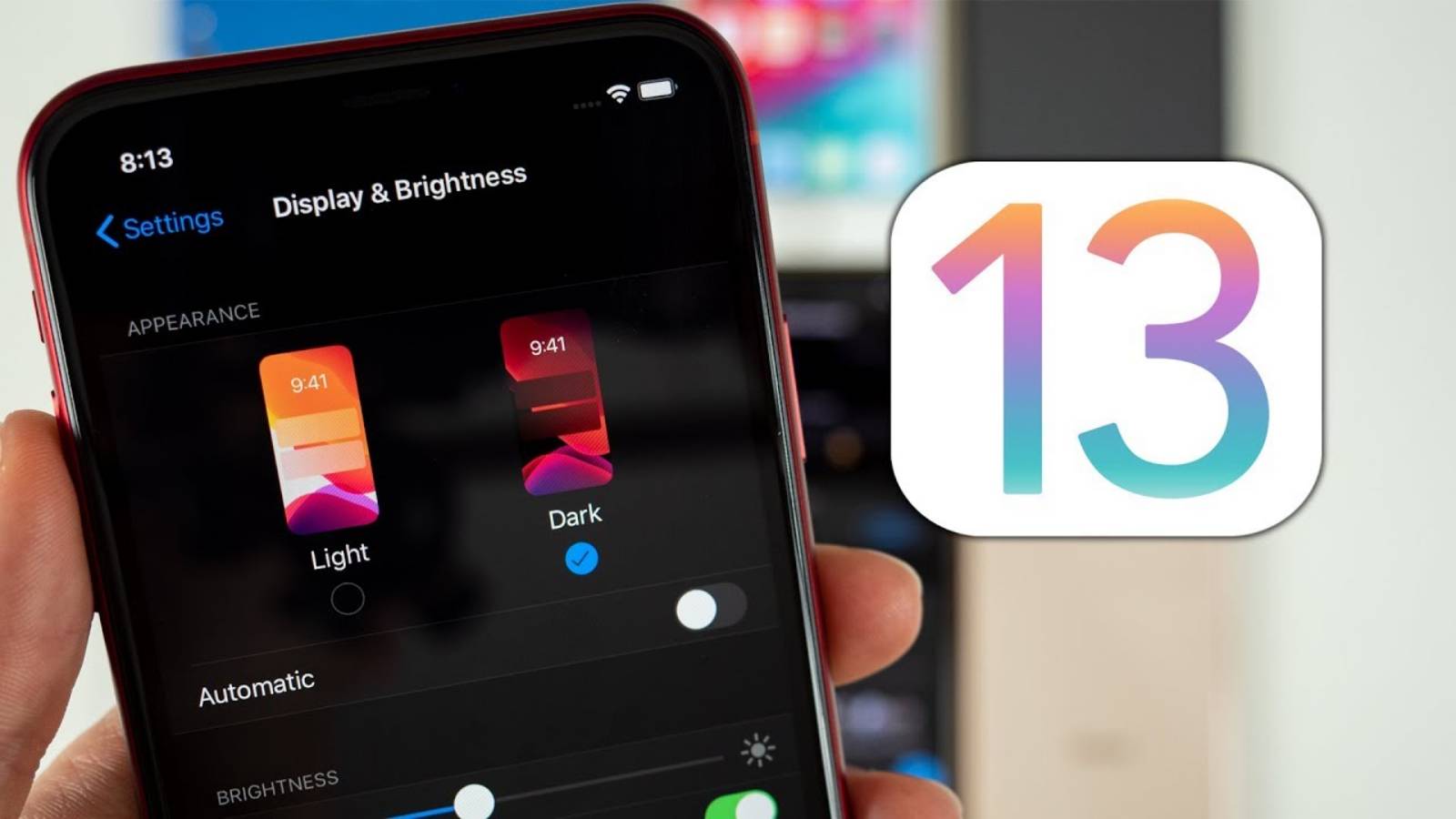Noutatile iOS 13 au fost prezentate aseara de catre compania Apple in cadrul unei conferinte care a avut loc in San Francisco, americanii dezvaluind foarte multe schimbari importante pentru iPhone, iPad, si iPod Touch. Noutatile iOS 13 au fost adunate de catre cei de la Apple intr-o lista speciala, pe care o puteti vedea mai jos, absolut fiecare schimbare fiind mentionata.
Noutatile iOS 13 sunt disponibile in numar foarte mare in momentul de fata, insa vasta majoritate dintre ele nu sunt chiar atat de mari precum isi imaginau multi dintre utilizatorii de iDevice-uri. Exista printre noutatile iOS 13 si unele modificari demne de toata atentia noastra, insa nu in toate cazurile se intampla asta, asa ca daca vreti sa-l instalati, e bine sa stiti ceea ce veti primi cand veti incepe sa il folositi in terminalele voastre.
Noutatile iOS 13. LISTA COMPLETA cu Peste 100 de Schimbari
Noutatile iOS 13 nu sunt disponibile in totalitate si in Romania, asa ca nu trebuie sa va imaginati ca veti avea parte chiar de toate aceste imbunatatiri si in tara noastra in momentul de fata, pentru ca nu va fi asa.
Dark Mode
Beautiful new look
A new Dark Mode option gives iOS and apps a beautiful dark color scheme. Perfect for low-light environments, Dark Mode is easier on your eyes and won’t disturb people around you.
Turn on manually
Tap the new button in Control Center to quickly turn Dark Mode on and off, such as when you enter a dark room or theater.
Scheduled
Have Dark Mode turn on and off at a certain time or based on sunrise and sunset, which is great when you’re outside at night or using your iPhone before you go to bed.
Wallpapers
New wallpapers optimized for Dark Mode automatically change as you switch between light and dark.
System integration
Dark Mode is beautifully integrated throughout iOS, from built-in apps and settings to system-level views.
Works with your favorite apps
An API lets third‑party developers implement Dark Mode in their apps.
Photos
All-new Photos tab
The all-new Photos tab lets you browse your photo library with different levels of curation, so it’s easy to find, relive, and share your photos and videos. You can view everything in All Photos, focus on your unique photos in Days, relive your significant moments in Months, or rediscover your highlights in Years.
Auto-playing Live Photos and videos
Throughout the Photos tab, muted Live Photos and videos begin playing as you scroll, bringing your photo library to life.
Smart photo previews
In Days, Months, and Years, photo previews are larger to help you distinguish between shots. Photos uses intelligence to find the best part of your photo in photo previews, which means you get to see the uncropped version of your photo when you tap to view it.
Contextual transitions
Animations and transitions keep your place in the Photos tab, so you can switch between views — like Days and All Photos — without losing your place.
Removes similar shots and clutter
Duplicate photos, screenshots, whiteboard photos, documents, and receipts are identified and hidden, so you see only your best shots.
Significant events
Months presents your photos by events, so you can rediscover the moments that matter most.
Event titles
The Photos tab displays the name of the location, holiday, or concert performer to provide helpful context for your significant events.
On this Day
Years is contextual, so it shows you photos taken on or around today’s date in past years.
Birthday mode
If you have birthdays assigned to people in your People album, the Photos tab will highlight your photos of them on their birthday.
Zoom in and zoom out
View your library in All Photos however you’d like. Zoom in for a closer look, or zoom out to quickly scan through your library and see all your shots at once.
Screen recordings smart album
All your new screen recordings are now in one place.
Search enhancements
You can combine multiple search terms — like “beach” and “selfies” — without tapping each word in search.
Music for Memories
Soundtracks for Memory movies are selected based on what you listen to in the Music app.
Extended Live Photos playback
When you press and hold to play a Live Photo, Photos will automatically extend the video when you have Live Photos taken within 1.5 seconds of each other.
Preview intensity
As you apply an edit, each adjustment displays its intensity, so you can see at a glance which effects have been increased or decreased.
Individually review each effect
Tap each effect icon to see what your photo looked like before and after the effect was applied.
Filter control
Control the intensity of any filter, like Vivid or Noir, to fine-tune your look.
Enhance control
Enhance now lets you control the intensity of your automatic adjustments. As you increase or decrease Enhance, you’ll see other adjustments — including Exposure, Brilliance, Highlights, Shadows, Contrast, Brightness, Black Point, Saturation, and Vibrance — intelligently change with it.
Video editing support
Nearly everything you can do with a photo you can now do with a video. Adjustments, filters, and crop support video editing, so you can rotate, increase exposure, or even apply filters to your videos. Video editing supports all video formats captured on iPhone, including video in 4K at 60 fps and slo-mo in 1080p at 240 fps.1
Nondestructive video edits
Video edits are now nondestructive, so you can remove an effect like a filter or undo a trim to return to your original video.
Vibrance
Boost muted colors to make your photo less rich without affecting skin tones and saturated colors.
White Balance
Balance the warmth of an image by adjusting temperature (blue to yellow) and tint (green to magenta).
Sharpen
Change photos by making edges crisper and better defined.
Definition
Increase image clarity by adjusting the definition slider.
Noise reduction
Reduce or eliminate noise such as graininess or speckles in photos.
Vignette
Add shading to the edges of your photo to highlight a powerful moment using Strength, Radius, and Falloff.
Updates to auto adjustments
Straighten, crop, and adjust the perspective of your photos automatically.
Pinch-to-zoom support
You can pinch to zoom while editing to review your changes on a specific area of your photo.
Image Capture API
The Image Capture API allows developers to leverage the Camera Connection Kit to import photos directly into their apps.
Camera
Adjust Portrait Lighting intensity
Virtually adjust the position and intensity of your studio lighting. Increase the intensity of each Portrait Lighting effect — moving the light closer to your subject — to smooth skin, sharpen eyes, and brighten facial features. Or decrease the intensity of the light — moving it away from your subject — for a subtle, refined look.2
High-Key Mono
A new Portrait Lighting effect, High-Key Mono, creates a beautiful, classic look with a monochromatic subject on a white background.
Privacy and Security
App location permissions
Control the location data that you pass to apps with new, fine-grained controls. You can choose to grant an app access to your location once or anytime you use it.
App location transparency
Receive a notification when an app is using your location in the background, so you can decide whether to update your permission.
Wi-Fi and Bluetooth location privacy enhancements
API changes and new controls will help prevent apps from accessing your location without your consent using Wi-Fi and Bluetooth.
Location controls for shared photos
Now you can control whether you share your location when you share a photo on social media.
Enhanced anti-fingerprinting protection in Safari
Protections related to browser fonts have been expanded.
Sign In with Apple
Sign In with Apple ID
Sign in to apps and websites quickly and easily using the Apple ID you already have. No filling out forms or creating new passwords. Just tap Sign In with Apple, use Face ID or Touch ID, and you’re all set.
Respect for your privacy
Apple will never track or profile you when you sign in with Apple. The most information you’ll have to share with an app or website is your name and email address.
Hide My Email
Not sure you want to share your email address with a particular app? You’re in control. You can choose to share or hide your email address. You can also choose to have Apple create a unique email address for you that forwards to your real address.
Built-in security
Sign In with Apple requires your Apple ID to be protected with two-factor authentication. That way access to the accounts in your favorite apps is protected as well — automatically.
Works everywhere
Sign In with Apple works on all your Apple devices as well as the web and apps on Android or Windows. No matter where you need to sign in to your favorite app, you can use Sign In with Apple.
Home
HomeKit Secure Video
Recorded clips of activity are securely stored in iCloud when people, pets, or cars are detected by HomeKit-enabled cameras. And privacy settings allow you to control when your cameras stream, record, or shut off.
HomeKit-enabled routers
Enabled routers bring an extra layer of security to your smart home. Use the Home app to control which services your HomeKit accessories can communicate with in your network and on the internet.
AirPlay 2 speakers in scenes and automations
Access songs, playlists, and radio stations with Apple Music.
Refreshed Home app accessory controls
There are more robust accessory controls in the Home app.
Siri shortcuts
Siri shortcuts can now be added to automations.
Maps
New map
Rebuilt from the ground up, the brand-new map features significantly improved and more realistic details for roads, beaches, parks, buildings, and more.
Look Around
Explore where you’re going before you get there with an immersive 3D experience that gives you a 360-degree view of a place. And enjoy smooth and seamless transitions as you navigate your way around.
Collections
Build collections of your favorite and soon-to-be-favorite locations and share them with friends and family.
Favorites
Whether it’s home, work, the gym, or your kid’s school, create a list of places you visit often for quick, one-tap navigation.
Junction View
Junction View helps drivers eliminate wrong turns and directional misses by lining them up in the correct lane before they need to turn or enter an elevated road.
Share ETA
Share your estimated time of arrival with family, friends, and coworkers. Your ETA even updates should a significant delay occur.
Customer feedback
A redesigned customer feedback experience makes submitting incorrect addresses, business locations, or operating hours that much easier.
Improved Siri guidance
More natural language enhances the navigation experience. So instead of saying “in 1,000 feet turn left,” Siri says “turn left at the next traffic light.” Improved navigation also guides you closer to your end-point destination, which is especially important for large venues.
Real-time transit
Maps offers transit schedules, arrival times, network stops, and system connections for better route planning. It even includes important real-time information like outages and cancellations.
Flight status
Up-to-the-moment information about your flight terminals, gate locations, departure times, and more is now available.
Place cards
Place cards are more helpful and easier to use, with dynamically updated information for things like Today@Apple sessions at Apple Store locations, movie theater time listings, and more.
MapKit
Updates include vector overlays that allow developers to add heat maps, weather, or buildings on top of the map, as well as point-of-interest filtering. MapKit also supports Dark Mode.
Improved CarPlay experience
CarPlay provides easier route planning, search, and navigation, as well as Junction View. Favorites and Collections features are also available in CarPlay.
Siri
Improved voice with neural TTS
Siri sounds more natural than ever, particularly while speaking longer phrases, with a voice that is generated entirely by software.
Siri intelligence
Siri offers personalized suggestions in Apple Podcasts, Safari, and Maps. Siri can even detect reminders in messages and events in third-party apps.
SiriKit for Audio
Siri can now play music, podcasts, audiobooks, and radio with third-party apps.
Radio
Ask Siri to tune in to your favorite radio station.
Indian English voice
Siri has a new Indian English voice.
Shortcuts
Conversational shortcuts
Shortcuts are even more powerful, enabling you to interact with your apps in a conversational way.
Built-in Shortcuts app
The Shortcuts app is now built in and home for all your shortcuts.
Suggested automations
Get started with the Shortcuts app by adding a personalized daily routine to help streamline your day.
Memoji and Messages
Share name and photo
Automatically share your name and photo when you start a conversation or when the other person responds in a message. Decide whether you share with everyone, just your contacts, or not at all. You can even choose to use an Animoji, image, or monogram for your photo.
Memoji stickers
Automatically generate sticker packs based on your Memoji and Animoji characters that allow you to express a range of emotions in Messages.
Improved search
Search in Messages makes it easier to find what you’re looking for. Even before you type a character, you can see recent messages, people, photos, links, and locations you might be looking for. When you type in a search, Messages categorizes the results and highlights matching terms. You can also search within individual conversations for the message you’re looking for.
Improved details pane
The details pane organizes links, locations, and attachments that have been shared in the conversation so they’re easy to find at a glance.
Improved Memoji customization
Makeup lets you customize blush and eyeshadow and includes editing tools that make it easy to get just the right look. Customize your teeth with braces and add a piercing to your nose, eyebrows, eyelids, and around your mouth. There are also 30 new hairstyles, over 15 new pieces of headwear, and more earrings and glasses.
New Animoji
Three new Animoji characters — mouse, octopus, and cow — give you more options to express yourself.
Animoji hardware support
All devices with an A9 chip or later support Memoji and Animoji sticker packs.
Contacts
New relationship labels
Hundreds of new, more specific relationship labels in Contacts help users manage their growing contact lists.
Create Memoji
Create a Memoji for yourself and your other contacts right inside Contacts.
Keyboard
QuickPath
The QuickType keyboard now includes QuickPath, so you can swipe your finger from one letter to the next to type without removing your finger from the keyboard to enter a word.
Swipe or tap to type
You can swipe or tap to type interchangeably, so you can choose what’s most convenient even if you’re mid‑sentence.
Alternate word options
Alternate word options appear in the predictive bar, so you can quickly choose a different option.
QuickPath language support
Support for English, Simplified Chinese, Spanish, German, French, Italian, and Portuguese is now included.
Automatic language selection in Dictation
Dictation automatically detects which language a user is speaking. The language will be chosen from the keyboard languages enabled on the device, up to a maximum of four.
Reminders
All‑new design
The redesigned Reminders app features more powerful and intelligent ways to create, organize, and keep track of your reminders.
New quick toolbar
With the new quick toolbar just above the keyboard, it’s easier than ever to add times, dates, locations, flags, or even helpful attachments to reminders. All without having to go to another screen.
Enhanced Siri intelligence
Now you can type longer, more descriptive sentences. Reminders will automatically understand and provide relevant suggestions.
Siri suggested reminders
When you’re chatting with someone in Messages, Siri recognizes possible reminders and makes suggestions for you to create them.
Attachments
Add photos, documents, scans, and even web links to your reminders to make them more informative and useful.
Tasks and grouped lists
Now there are even more useful ways to organize your reminders. Just drag and drop or swipe to add smaller tasks under a larger reminder. You can also group multiple lists together.
Smart lists
Keep track of your upcoming reminders with smart lists that automatically organize and display them. See only your reminders scheduled for today, reminders flagged as important, or all your reminders across every list in one place.
Messages integration
Tag someone in a reminder and the next time you’re chatting with that person in Messages, a reminder will surface right then and there.
Customize list appearance
Customize the appearance of your personal or shared iCloud lists, choosing from 12 beautiful colors and 60 expressive symbols.
CarPlay
CarPlay Dashboard
An all-new view gives you a single place to keep track of maps, audio controls, and smart Siri suggestions.
Calendar app
A redesigned Calendar app gives you a quick view of the day while you’re on the go. Just tap to get directions or dial in to a meeting.
Home screen redesign
The CarPlay Home screen is refreshed with a modern look that features rounded corners, new table views, and a redesigned status bar.
Apple Music redesign
A redesigned Apple Music tab makes it easier to discover new music and old favorites.
Album art in Now Playing
Automakers can choose to showcase album art so it’s easier to find the perfect song, album, or playlist for your drive.
Bluetooth album art
iOS supports the AVRCP 1.6 standard, which includes album art when connected to a supported car kit or speaker.
Apple Maps updates
Apple Maps always appear on the dashboard, even when different points of interest pop up.
Junction View in Apple Maps
Apple Maps in CarPlay features a more detailed view of intersections.
Smaller Siri screen
Siri takes up only part of the screen, so you can keep an eye on things like directions while still making requests.
Adjustable screen size
Automakers can develop CarPlay systems that change the size of the display dynamically.
Second video stream support
Automakers can develop CarPlay systems that show information in a second screen, such as in a cluster or HUD.
Irregular screen size support
Automakers can develop CarPlay systems that display edge to edge in nonrectangular screens.
Hey Siri support
Automakers can develop CarPlay systems that can perform “Hey Siri” requests with native microphones.
Do Not Disturb While Driving
You can enable Do Not Disturb While Driving in CarPlay so notifications won’t come through.
Light mode
An alternative, easy-on-the-eyes light view for CarPlay.
Settings
Now there’s a place to change display and Do Not Disturb settings.
Independent app views
An app open on iPhone doesn’t affect what is open on the CarPlay screen, so passengers can pick a song on the device while the driver can keep looking at Maps.
Performance
Faster app launch
Apps launch up to 2x faster in iOS 13.3
Faster Face ID unlock
Unlocking iPhone X, iPhone XS, iPhone XS Max, and iPhone XR is up to 30 percent faster.4
Smaller app downloads
Starting this fall, apps from the App Store will be packaged in a new way that makes them up to 50 percent smaller.3
Smaller app updates
App updates will be up to 60 percent smaller on average.3
Augmented Reality
Support for Motion Capture
Motion Capture lets developers integrate people’s movement into their apps.
People Occlusion
AR content appears naturally in front of or behind people, enabling more immersive AR experiences and fun green‑screen‑like applications.
App Store
Apple Arcade
A game subscription service with over 100 amazing new games, all with no ads or additional purchases. A single subscription allows you to download and play any Apple Arcade game from the App Store, and games will be added regularly. You can play Apple Arcade games across iPhone, iPad, Mac, and Apple TV, and every game is playable offline.
Support for Arabic and Hebrew
The App Store now supports Arabic and Hebrew languages across stories, collections and lists, product pages, and search.
Option to download large apps over cellular
You can choose to download apps and games over your cellular connection.
Multicolored flags
Choose from a variety of colors when you flag an email message. Colored flags are synced via iCloud to Mail on all your Apple devices, and they can be changed or removed at any time.
Block sender
Have all email from a specified sender blocked and move the messages directly to the trash. Blocking a sender works across all your Apple devices.
Extended Reply menu
In addition to reply, reply all, forward, and print, the Reply menu adds convenient access to notify me of replies, mark as unread, move to junk, move to different mailbox, and flag options, as well as the new Mute Thread option.
Mute Thread
Easily mute notifications from an overly active email thread across all your Apple devices.
New format bar
A convenient new format bar appears above the keyboard when you type text, providing comprehensive formatting and attachment options including the ability to scan, insert a photo or video, add attachments, and insert drawings.
Desktop‑class text formatting
A new menu adds comprehensive text formatting tools that let you compose professional‑looking email. Formatting includes new font style, size, and color selections, strikethrough, alignment, numbered and bulleted lists, and indenting and outdenting options.
Font support
All system fonts are supported, as well as the ones you acquire.
Updated photo selector
The new photo selector occupies the lower portion of the screen so you can see your email while choosing the photo.
Updated address autocomplete
When adding a recipient to an email address, Mail lists email address choices under each sender.
Notes
Gallery view
Now you can see your notes as visual thumbnails, making it easier than ever to quickly find the note you’re looking for. It’s especially great for notes with images, sketches, or Apple Pencil handwriting.
Shared folders
Collaborate on folders with other people by giving them access to a folder’s contents where they can add their own notes, attachments, or subfolders.
More powerful search
Search recognizes what’s in the images inside your notes and can help you find specific text in the items you’ve scanned, like receipts or bills. In addition, you’ll receive single-tap search suggestions.
New checklist options
Quickly reorder checklist items using drag and drop, swipe to indent items, and move checked items to the bottom. If you’ve completed the checklist and want to use it again, you can click to uncheck all the items and start over.
Folders and notes management
Organize your notes by creating folders and nested subfolders and easily manage how they’re organized in your folder lists.
View‑only collaboration
Share notes and entire folders as view only so you’re the only one who can make changes.
Health
Cycle tracking
Track important data about your menstrual cycle. Log your period, including flow level, symptoms like cramps and headaches, and whether or not you experienced spotting. And log key fertility metrics, including basal body temperature and ovulation test results.
Period Prediction
View a prediction for when your period is likely to begin and end each cycle for the next three cycles.
Fertile Window Prediction
View a prediction for when your fertile window is likely to begin and end each cycle for the next three cycles.
Period notifications
Receive notifications to remind you to log your period and to let you know when your next period is approaching.
Fertile Window notification
Receive a notification when your fertile window is approaching.
Cycle History
View your entire cycle history with glanceable views of each cycle’s logged period, symptoms, fertile window, and length.
Cycle Statistics
View the date of your last menstrual period, your typical period length, your period length variation, your typical cycle length, and your cycle length variation.
Cycle Visualization
Scroll through the daily log to see your period, noted symptoms, and fertile window at a glance — in the past and future.
New Summary view
A new Summary view dynamically presents the information that matters to you most, including alerts, recent entries from your favorites, highlights, and new features to enable.
Highlights
Using data from apps and devices you use most, you can see automatically generated charts and graphics including comparison bar charts and line graphs.
Search and Browse
Find what you need more easily with a new categorization of data types and improved search of all health data.
Interactive charts and filters
View historical data by hour, day, week, month, or year and filter with overlays including historical average, daily average, latest, range, and alerts.
Education
Learn more about your menstrual cycle and hearing health.
New profile page
Track your personal health in a profile that includes medical ID, organ donation status, health records accounts, and connected apps and devices.
Environmental Audio Level
View notifications and the environmental audio levels from the Noise app on Apple Watch, with the decibel levels categorized in two ranges — OK or Loud.
Headphone Audio Level
View audio levels from headphones you use, with the decibel levels categorized in two ranges — OK or Loud.
Audiograms
Track audiograms from hearing tests.
Oral Health
Use the new Oral Health data type to track your toothbrushing time.
Activity Trends
Get a view of your long‑term progress with key activity metrics, comparing the last 90 days with the last 365 days. If you’re starting to trend down, you’ll get personalized coaching to get back on track. See trend data for active calories, exercise minutes, stand hours, stand minutes, distance, flights climbed, workout walk pace, workout run pace, and cardio fitness level measured by VO2 max.
Safari
Updated start page
An updated start page design includes favorites, frequently visited, and most recently visited websites so you can quickly get to the site you want. Siri suggestions surface relevant websites in your browsing history, frequently visited sites, links sent to you in Messages, and more.
Download Manager
Check the status of a file you’re downloading, access downloaded files quickly, and drag and drop them into a file or email you’re working on. You can even download files in the background while you get work done.
Photo upload resize
Choose to resize your photo to small, medium, large, or actual size before you upload it.
Website View menu
The new View menu in the Smart Search field gives you quick access to text size controls, Reader view, and per‑site settings.
Per‑site settings
Choose to enable camera, microphone, and location access depending on the website you’re visiting. You can also decide whether to view a website in its desktop or mobile version, use Reader view, and enable content blockers on a per‑site basis.
Page zoom
Quickly zoom in and out on a website’s text.
Save open tabs as bookmarks
Save a set of open tabs to Bookmarks so you can quickly reopen them later.
Jump to open tab from Smart Search field
If you start to type the address of a website that’s already open, Safari directs you to the open tab.
Expanded email sharing options
New options let you email a web page as a link, as a PDF, or in Reader view from the share sheet.
Weak password warnings
If you try to use a weak password when signing up for a new website account, Safari warns you.
iCloud end‑to‑end encryption
Your Safari history and open tabs that have synced with iCloud are now protected with end‑to‑end encryption.
Files
Rich metadata
Column View displays a rich set of metadata, so you can see the details for each file as you browse.
Downloads folder
A new downloads folder gives you a central place to access your web downloads and attachments from Safari and Mail.
External drive support
Access files on a USB drive, SD card, or hard drive.
iCloud Drive folder sharing
Share folders with friends, family, and colleagues in iCloud Drive. You can even give them access for adding their own files.
Local storage
Create folders on the local drive and add your favorite files.
Zip and unzip
Select files and zip them for easy sharing via email. Tap a zip file to expand it into a folder and access the files.
File servers
Connect to a file server at work or a home PC using SMB from Files.
Keyboard shortcuts
A host of new keyboard shortcuts make navigating Files even easier.
Search suggestions
Search suggestions make it simple to find what you’re looking for. Just tap the suggestion to quickly filter your results.
Document Scanner
Create a digital copy of physical documents and put them directly in the location where you want to store them.
Text Editing
Scroll bar scrubbing
Instantly navigate long documents, web pages, and conversations by dragging the scroll bar.
Cursor navigation
Moving the cursor is even faster and more precise — just pick it up and drag it to where you want. It will automatically snap to lines and between words.
Text selection
Select text just by tapping and swiping. For quick sentence and paragraph selection, triple‑ or quadruple‑tap.
Intelligent selection
Double‑tap to quickly select addresses, phone numbers, email addresses, and more.
Cut, copy, and paste gestures
New gestures make cut, copy, and paste a snap. Pinch up with three fingers to quickly copy, pinch up with three fingers two times to cut, and pinch down with three fingers to paste.
Undo and redo gestures
Undo with a simple three-finger swipe to the left or redo by swiping three fingers to the right.
Multiselect
Quickly select email messages, files, and folders by tapping with two fingers and dragging.
Fonts
Custom fonts
You can now install custom fonts and use them in your favorite apps.
Manage fonts
Easily see and manage the fonts you’ve installed right in Settings.
App Store
Fonts will be available from the App Store, making it easy to find and install them.
Share Sheet
Smarter share sheet
The most popular way to quickly share content is smarter and faster.
One‑tap suggestions
When you share a photo or document, receive a suggestion about who you might want to share it with and which app you may want to use, so you can share with just a tap.
Sharing row
Easily see how many people around you are available for AirDrop. Apps are even intelligently sorted based on the content you’re sharing.
New actions
You can customize options for the content you’re sharing, like removing the Live Photo action or location information from a picture you’re sending to a friend.
AirPods
Notifications
Siri can read incoming notifications from your messaging apps when you can’t reach for your phone.
Shared listening
Pair two sets of AirPods to one iPhone and enjoy the same song or movie along with a friend.
HomePod
Personalized voices
Siri can now learn the voices of family members using HomePod, so everyone has a personalized experience.
Handoff
Hand off music, podcasts, and phone calls to HomePod so you can continue listening when you get home.
Books
Reading goals
Read a book or listen to an audiobook for five minutes while in line for coffee, on your commute, or before bed to achieve your Daily Reading Goal. Build streaks to celebrate your achievements and share books you’ve finished with the Books Read this Year collection.
Business Chat
Business Chat suggestions
When you call supported businesses, iOS offers to start a Business Chat instead, so you can interact with a business from a text instead of waiting on hold.
Calendar
Add attachments to events
iOS 13 supports adding attachments to events in Calendar.
Find My
Two apps in one
Find My iPhone and Find My Friends are now combined in a single, easy-to-use app to help you locate the people and devices that are important to you.
Find offline devices
Locate a missing device even if it’s not connected to Wi‑Fi or cellular using crowd‑sourced location. When you mark your device as missing and another Apple user’s device is nearby, it can detect your device’s Bluetooth signal and report its location to you. It’s completely anonymous and encrypted end‑to‑end, so everyone’s privacy is protected.
Music
Time‑synced lyrics
Turn on lyrics to follow along with your favorite music as it plays. Each line appears in step with the music, so you always know where you are and what’s coming next. Scroll and tap any line to jump to your favorite verse. Beautiful animations make following along with your favorite songs fun.
Up Next
With one tap, see the queue of songs playing next and the playlist, album, or station it’s playing from. You’ll always know what song is coming up, and you can change the order easily.
Apple News
Apple News+ content
For Apple News+ subscribers, relevant business content from Apple News+ publications appears directly in the Stocks app for users in the U.S., UK, and Australia.
Phone
Silence unknown callers
A new setting protects users from unknown and spam callers. When the setting is turned on, iOS uses Siri intelligence to allow calls to ring your phone from numbers in Contacts, Mail, and Messages. All other calls are automatically sent to voicemail.
Reality Composer
New iOS 13 app for creating AR experiences
The new Reality Composer app for iOS developers lets you quickly and easily prototype and produce augmented reality experiences with no previous 3D experience.
Settings
Low Data Mode
Apps on your iPhone reduce their network data usage.
Stocks
Business publications in Apple News
More business news publications have been added to the Apple News feed within Stocks, which is available for users in the U.S., UK, and Australia.
Voice Memos
Pinch to zoom
Edit your recordings with more precision with pinch to zoom on the waveform.
Accessibility
Voice Control
Introducing a new way to control your iOS devices, entirely with your voice.5
Accurate dictation
Voice Control uses the Siri speech recognition engine to give you the latest advances in machine learning for audio‑to‑text transcription.6
Add custom words
Whether you’re writing a biology report, filling out a legal document, or emailing about a favorite topic, you can add custom words to ensure that Voice Control recognizes the words you commonly use.
On‑device processing
All audio processing for Voice Control happens on your device, ensuring that your personal data is kept private.
Rich text editing
Thanks to rich text editing commands, you don’t have to rehearse before you speak. Making corrections is quick and easy. You can replace phrases by name. Try saying, “Replace I’m almost there with I just arrived.” Fine-grained editing also makes it simple to select text. Try saying, “Move up two lines. Select previous word. Capitalize that.”
Word and emoji suggestions
If you need to correct a word, simply ask and you’ll be presented with a list of suggested replacements.
Seamless transitions from dictation to commands
Voice Control understands contextual cues, so you can seamlessly transition between text dictation and commands. For example, say “Happy Birthday. Tap send.” in Messages, and Voice Control sends “Happy Birthday” — just as you intended. You can also say “Delete that,” and Voice Control knows to delete what you just typed.
Comprehensive navigation
You can rely entirely on your voice to navigate an app. Comprehensive navigation is provided by navigation commands, names of accessibility labels, numbers, grids, voice gestures, and recorded commands.
Navigation commands
Navigation commands give you quick ways to open apps, search the web, press the Home button, and more.
Names
You can easily navigate by telling Voice Control to select the name of an accessibility label for buttons, links, and more.
Numbers
Say “show numbers” to see numbers appear next to all clickable items onscreen. Use this to quickly navigate complex or unfamiliar apps. Numbers automatically appear in menus and whenever you need to disambiguate between items with same name. Just say a number to click it.
Grids
Saying “show grid” superimposes a grid on your screen and allows you to precisely do things like tap, zoom, drag, and more.
Gesture with your voice
Use your voice to perform gestures, such as tap, swipe, pinch, zoom, press the Home button, and more.
Recorded commands
You can record multistep gestures for apps on your iOS device. So if you love to send messages with fireworks, you can record the gestures to do this and use the recording to quickly send messages with fireworks.
Attention Awareness
With Attention Awareness, Voice Control goes to sleep when you turn your head away from the TrueDepth camera on an iPhone. It doesn’t activate until you look back at the screen — so you can talk to a friend nearby without affecting your device.
Battery
Optimized battery charging
A new option helps slow the rate of battery aging by reducing the time your iPhone spends fully charged. iPhone learns from your daily charging routine so it can wait to finish charging past 80% until you need to use it.
China
On‑device iMessage spam detection
iMessages detected as spam are automatically moved to the Unknown Senders folder.
Adjustable handwriting keyboard height
Give yourself more space to write in the handwriting keyboard by pulling up on the tab.
Typing predictions for Cantonese
New predictions for Cangjie, Stroke, and Handwriting keyboards bring more relevant character and emoji predictions for Cantonese users.
Enhanced QR code scanning
A new dedicated QR code mode in Camera, accessible from Control Center, offers improved QR code performance, a flashlight option, and enhanced privacy.
Do Not Disturb While Driving
Transit detection
Do Not Disturb While Driving does not turn on when you’re using public transit.
Enterprise
Data separation for Bring Your Own Device
A new form of management called User Enrollment, built specifically for Bring Your Own Device, maintains user privacy while keeping corporate data protected.
Modern authentication for device enrollment
Deliver custom content during Automated Device Enrollment to enhance security and show users tailored information.
Managed Apple IDs for business
Create and manage Apple IDs used by employees, giving them access to services like iCloud Drive and iCloud Notes.
Single sign‑on extension
APIs for identity providers and app developers enable users to seamlessly log in to apps and websites using the security of Face ID and Touch ID.
Game Controllers
PlayStation 4 controller support
Use your PlayStation 4 game controller with iPhone.
Xbox One S controller support
Use your Xbox One S game controller with iPhone.
India
Indian English Siri voice
iOS 13 introduces all‑new and more natural Indian English male and female Siri voices.
Enhanced language setup
When you set up a new device, iOS 13 presents enhanced options if it detects that you may speak more than one language. It offers to add relevant languages to your keyboard, dictation languages, and preferred languages.
Support for all Indian languages
iOS 13 now supports all 22 Indian languages, with the addition of 15 new Indian language keyboards: Assamese, Bodo, Dogri, Kashmiri (Devanagari, Arabic), Konkani (Devanagari), Manipuri (Bangla, Meetei Mayek), Maithili, Nepali, Sanskrit, Santali (Devanagari, Ol Chiki), and Sindhi (Devanagari, Arabic).
Hindi and English bilingual keyboard
A romanized Hindi and English bilingual keyboard is supported, including typing predictions.
Typing prediction for Hindi
The Devanagari Hindi keyboard includes typing predictions that suggest the next word as you type and learn from your typing over time.
New Indian language system fonts
Four new system fonts for Gurmukhi, Kannada, Odia, and Gujarati help deliver greater clarity and ease when reading in apps like Safari, typing in Messages and Mail, or swiping through Contacts.
New Indian language document fonts
There are 30 new document fonts for Hindi, Marathi, Nepali, Sanskrit, Bengali, Assamese, Tamil, Telugu, Gujarati, Kannada, Gurmukhi, Malayalam, Odia, and Urdu.
Video downloads optimized for congestion
Video streaming apps like Hot Star and Netflix can optimize the time of day to download your content, helping to avoid congested networks and peak cellular data prices.
Languages
38 new language keyboards
iOS 13 includes 38 new keyboard languages for Albanian, Assamese, Bodo, Burmese, Cantonese, Dhivehi, Dogri, Faroese, Kashmiri (Arabic, Devanagari), Kazakh, Khmer, Konkani, Kurdish (Arabic, Latin), Kyrgyz, Lao, Malay (Arabic), Manipuri (Bangla, Meetei Mayek), Maithili, Maltese, Mongolian, Nepali, Pashto, Sanskrit, Santali (Devanagari, Ol Chiki), Sindhi (Arabic, Devanagari), Sinhala, Tajik, Tongan, Turkmen, Uyghur, and Uzbek (Arabic, Cyrillic, Latin).
Typing prediction languages
Next-word predictions are now available on the Swedish, Dutch, Vietnamese, and Arabic keyboards. The keyboard learns as you type over time and predicts the word or emoji you’re most likely to use.
Dictionaries
A Thai and English bilingual dictionary and a Vietnamese and English bilingual dictionary are now available.
Separate emoji and globe keys
Multilingual users can switch languages with greater ease, with dedicated keys for switching between languages and selecting emoji.
Language selection per app
Use third‑party apps in a different language from your system language.
Screen Time
Combined app limits
Create combined limits with a combination of app categories, specific apps, or websites.
Usage data
Usage data now spans 30 days so you can compare the previous week’s Screen Time numbers.
Communication limits
Control who your children can communicate with — and who can communicate with them — throughout the day and during Downtime.
Contact list for children
Parents can use Screen Time to manage the contacts that appear on their children’s devices.
One more minute
When a Screen Time limit is met, you can tap “one more minute,” giving you time to quickly save your work or log out of a game.
System Experience
Control Center
You can now select Wi‑Fi networks and Bluetooth accessories right from Control Center.
Redesigned volume control
The redesigned volume control appears in the upper‑left corner, so it doesn’t interfere with your content.
Peek
Preview email messages, web links, and more simply by pressing and holding to see a hint of the content.
Quick actions
Press and hold an app icon to quickly perform actions specific to the app.
Dolby Atmos playback
Enjoy a thrilling surround sound experience from content with Dolby Atmos, Dolby Digital, or Dolby Digital Plus soundtracks.7
Wi-Fi
WPA3 Wi-Fi support
iOS supports the latest standard from Wi‑Fi Alliance to provide you with a more secure browsing experience.
Automatic personal hotspot
Automatically connect to your nearby iPhone personal hotspot when there’s no internet connection available.
Persistent personal hotspot
Remain connected to your nearby iPhone personal hotspot even when your device sleeps, so you can receive incoming messages and push notifications.
Family sharing hotspot
Your family’s devices can automatically connect to your nearby iPhone personal hotspot when there’s no internet connection available.
Popular Wi-Fi networks
Your iPhone determines which Wi-Fi networks at your location are being used and notifies you if one is available.