Mac Defender va ramane probabil cunoscut in istoria Mac OS X drept malware-ul care a fortat Apple sa lanseze un update pentru Mac OS X in care sa includa o metoda automata de a il dezinstala. Apple a anuntat oficial aseara ca va lansa un update pentru Mac OS X care va dezinstal automat Mac Defender din calculatoarele utilizatorilor. Apple ia aceasta masura din cauza numarului mare de telefoane primite de call centerele sale si care au drept scop gasirea unei metode de a dezinstala Mac Defender din Mac. Apple a interzis angajatilor sa ofere support pentru rezolvarea acestor probleme insa iata ca acum compania se vede nevoita sa rezolve problema direct printr-un update al Mac OS X.
In the coming days, Apple will deliver a Mac OS X software update that will automatically find and remove Mac Defender malware and its known variants. The update will also help protect users by providing an explicit warning if they download this malware.
Apple a publicat un document pe site-ul sau destinat oferirii de asistenta pentru utilizatori si acolo deschide Mac Defender ca fiind o metoda phishing care pacaleste utilizatorii spunandu-le ca au un virus in sistem si ca trebuie sa instaleze un antivirus. Acest antivirus este de fapt Mac Defender care in realitate este malware-ul de care ar trebui sa se fereasca. Nu se stie cand va iesi update-ul pentru Mac OS X insa mai jos aveti pasii care trebuie facuti pentru a dezinstala Mac Defender.
Removal steps
- Move or close the Scan Window
- Go to the Utilities folder in the Applications folder and launch Activity Monitor
- Choose All Processes from the pop up menu in the upper right corner of the window
- Under the Process Name column, look for the name of the app and click to select it; common app names include: MacDefender, MacSecurity or MacProtector
- Click the Quit Process button in the upper left corner of the window and select Quit
- Quit Activity Monitor application
- Open the Applications folder
- Locate the app ex. MacDefender, MacSecurity, MacProtector or other name
- Drag to Trash, and empty Trash
Malware also installs a login item in your account in System Preferences. Removal of the login item is not necessary, but you can remove it by following the steps below.
- Open System Preferences, select Accounts, then Login Items
- Select the name of the app you removed in the steps above ex. MacDefender, MacSecurity, MacProtector
- Click the minus button


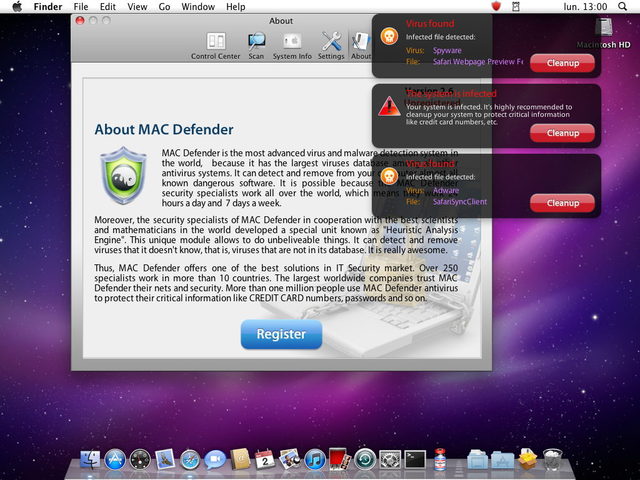








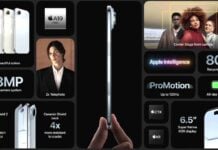


















Dar @zaone,exista vreun program de antivirus pentru Mac sau nu are nevoie?
Exista cateva dar in mod normal nu ai nevoie.
@Robert: Există AV pentru Mac, pentru a căuta virușii de Windows din atașamentele de email (să nu dai din greșeală forward la un email virusat și destinatarul cu Windows să aibă probleme), dar nu pentru a căuta viruși de Mac, care nu există.
Nu exista virusi?
@zaone: Existau 4 (patru) variante de viruși pentru Mac OS clasic (înainte de Mac OS X) și există 0 (zero) variante de viruși pentru Mac OS X.
Exact!